Translate
Sunday, 21 February 2021
Monday, 15 February 2021
Getting the Most from Tablet Weaving Draft Designer
As some readers may already know, Tablet Weaving Draft Designer (TDD for short) is a free, browser-based tablet weaving drafting tool, which you can also use offline if you already have it loaded on your device. It's a joint project by my husband, James, and I that we started back in 2015 as a way for me to draft out my tablet weaving ideas more easily. It's changed quite a bit in the intervening years, most significantly over the Christmas holidays of 2020, when James did a full rewrite of the code and we implemented some new features.
The TDD Control Panel has nine sections, but you don't have to use all of them to create your draft if you don't want to; the bare minimum you need is the Controls section at the top and the Palette section further down. Click on the name of each section or the plus symbol next to the name to expand that section of the Control Panel. Click on the name or the minus symbol next to the name to collapse it again.
Draft Name
Type the name of your draft in the empty box at the top of the Control Panel. This will be the name used for any files or images you save or export. If you leave this empty, TDD will use the file name "draft" instead.
Controls
Enter the number of picks (rows) you want the turning diagram to have, the number of holes the tablets will have and the number of tablets you want, using a keyboard to fill in the boxes or with the plus and minus buttons on either side of the boxes. You can always change these values later if you need to. TDD will add any extra picks to the top of the turning diagram and any extra tablets to the right of the threading diagram. *New for 2022: you can now lock and unlock the draft using a tick box here.
Rulers
TDD comes equipped with horizontal and vertical rulers, the position of which can be controlled by entering a value in the text box or by using the plus and minus buttons. The horizontal ruler is particularly helpful if you weave from your computer screen, as you can advance it up the page to help you keep track of your position in the turning diagram. I like to use the vertical ruler to mark the centre of the draft if it is a really wide one with a line of symmetry down the middle. You can also use the vertical ruler to mark the next tablet you need to thread in the threading diagram when you warp your loom. You can enter a minus number for the horizontal ruler position to make it appear in the threading diagram rather than the turning diagram. If you would prefer not to use the rulers, you can remove them by clicking to un-tick their boxes. I always do this before exporting the draft as an image file.
Display
You can un-tick the Show Threads box to remove the thread ovals from the threading diagram. This is helpful if there's an error in your turning diagram that you can't pin down, as it lets you see the pattern of forward and backward turns more easily.
*New for 2022: You can now use the Show Turning Diagram tick box to hide or show the turning diagram.
Tick the Show Threading Diagram box to include the threading diagram at the bottom of your draft. If you're generating a large number of drafts that all use the same threading, leaving it out after the first draft will save you some space on your page.
If you prefer to mark the points in the turning diagram where the turning direction of a tablet changes, rather than which tablets are turning backward or forward, tick the Show Reversals box to add a red line to the draft at these points.
*New for 2022: You can now choose whether the tablets in the draft are labelled clockwise or anti-clockwise. This will also be reflected in the text description for the draft.
The Show Text Description box will produce a set of written instructions equivalent to your draft, which will appear below it. The threading diagram is described tablet by tablet, with hexadecimal codes and names (more information about these names is given below) for each of the thread colours, with a list of turning instructions broken into groups of tablets below it. The description below is the text version of the example draft above:
- Threading:
- Z threaded tablet
- Yellow (#ffff00)
- Flirt (#990099)
- Yellow (#ffff00)
- Flirt (#990099)
- Z threaded tablet
- Flirt (#990099)
- Yellow (#ffff00)
- Flirt (#990099)
- Yellow (#ffff00)
- S threaded tablet
- Flirt (#990099)
- Yellow (#ffff00)
- Flirt (#990099)
- Yellow (#ffff00)
- S threaded tablet
- Yellow (#ffff00)
- Flirt (#990099)
- Yellow (#ffff00)
- Flirt (#990099)
- Turning:
- 4F
- 4F
- 4B
- 4B
- 4F
- 4F
- 4B
- 4B
The Backwards Turn Saturation slider can be used to increase or decrease the level of contrast of the grey background squares on the turning diagram. If you slide it all the way to the left, you can make the background of all the squares white instead to get a quick preview of what the draft might look like when woven.
When I'm creating a draft for weaving double-face, I un-tick the Show Threads tool and set the Backwards Turn Saturation to about 75%, as I'm using the draft to show the placement of the background colour and contrast colour rather than what the individual tablets are doing, but I still want to be able to see the borders of the boxes on the turning diagram. This charting method is also useful in producing drafts for brocaded bands.
 |
| A simple draft for either brocade or double-face |
Since the big December re-build, the Visual Scale of the draft can now be used to both increase the size of the draft on your screen and decrease it (if you input a negative number into the box), which is really helpful for getting an overview of very large drafts.
Repeats
We initially took out this tool during the update, as we weren't happy with the way it was functioning. Now that it's back, it works a bit differently, but it's now no longer possible to use it to generate a band mock-up that won't work when woven.
Select the Show Repeats box and TDD will add a mock-up of your band to the right of your draft; it will look the the same as your draft, but all the squares will have white backgrounds and it will be missing any red lines or rulers. Specify which picks you want to be included in your mock-up using the Repeat Start and Repeat End fields and TDD will show you what a band would look like if you repeated that turning sequence using the threading diagram you have input. You can change how many times TDD repeats those picks using the Number of Repeats field. More information about how the Repeats tool works can be found here.
Resets
Treat the Reset All button with caution! It clears everything away and resets your draft to 1 pick high and 1 4-holed tablet wide at 0 Visual Scale. It's really helpful if you want to start a new draft from scratch, but there's no undo function, so always save your work before using it.
*New for 2022: You can now use the Reset Palette button to set the palette back to its default settings, without making any other changes in the draft.
The Clear Pattern button will reset your turning diagram to the default, with every square set to forward turn, with no turning reversals, but won't change your threading diagram or the number of picks in it.
Palette
To change the colours of your threads, click the Foreground Colour you want, then click on the thread you want to change in the threading diagram. If you want that tablet hole to be empty so you can produce a vacant-hole draft, select "None" from the left side of the Palette before clicking on the threading diagram. This will give you an empty box instead of a thread for that tablet hole on the threading and turning diagrams. The numbers underneath the colours in the Palette tell you how many times that colour is used in the threading diagram to make warping for your band easier.
The Palette will display a Colour Name for the colour you have selected, taken from an open source java-script library by Chirag Mehta. This colour name is also used in the Text Description below the draft, if you have it turned on.
If the colours in the Palette aren't to your preference, you can adjust them by selecting a colour's box and changing it using the Red Green Blue sliders below it. Alternatively, you can enter the RGB values for the shade you want next to the sliders. If the colour you have changed is used in your draft, the draft will be automatically updated with your changes.
Export
TDD can export images for both your draft and for your pattern repeat mock-up. Fill in the number of pixels wide you want the image to be in the box, then click on any of the three buttons below it to download your image. If, for example, you want your image to be 5cm (2 inches) wide with a resolution of 250dpi, enter 500px in the Export Width box.. TDD can export your draft as an .svg file, a .jpeg file or a .png file. The file name will be the same as the name you gave the draft at the top of the Control Panel. The image will be the same as your draft, so if you have the rulers or red reversal points turned on, they will be included in your exported image.
Files
One of the big behind-the-scenes changes that we made this past December is the way TDD saves files. Previously, it used the .json format which produced a large amount of coded information, the vast majority of which would be gibberish to the lay-person. The new .tdd files are much shorter and actually resemble your draft if you open one up in a text editor (like Notepad++, Sublime Text, Emacs, Vi, Atom, or any programmers' editor); if you do open one, make sure that you don't accidentally change the file extension or TDD won't be able to open it again.
You will still be able to open any of the .json files you previously made using TDD, but you will only be able to save in the new format. We don't intend to remove this capability to open old files, so there's no rush to convert them.
When you click the Save button, TDD will download the .tdd file for your draft to your device using the draft name you specified at the top of the Control Panel, in the same way as the Image Export tool. Clicking the Choose File button will open an Open File dialogue box. The text below is the contents of the save file for the example draft above.
//\\
//\\
\\//
\\//
//\\
//\\
\\//
\\//
7997
9779
7997
9779
ZZSS
0 - #ffffff
1 - #000000
2 - #ff0000
3 - #009900
4 - #0000ff
5 - #dddddd
6 - #999999
7 - #ffff00
8 - #00ffff
9 - #990099
a - #ff8800
b - #ff8888
Sunday, 14 February 2021
Tablet Weaving Draft Designer Update: Exporting an Image of Your Pattern Repeats
At the request of a user, you can now use TDD to export and image of your pattern repeat mock-up as well as of your draft. You can find the tool for this in the Control Panel under Export, below the buttons for exporting an image of your draft. It gives you the option to download it as an .svg, a .jpg or as .png file.
Monday, 11 January 2021
S and Z
I designed and wove this band all the way back in the summer of 2019, so I think it's definitely about time I shared it with you. It was inspired by the prevalence of S and Z motifs in medieval Europe and is woven in 3x1 diagonals.
It's an easy weave, with tablets in groups of four turning backward or forward for groups of four turns and is a great one to try if you want to practice working with multiple turning directions at the same time. It's twist neutral for the pattern tablets, so you'll only get a build up of twist behind the two selvedge tablets carrying the white yarn on either side of the pattern.
You can download the TDD file for this draft by clicking here.
The text version of this draft is as follows:
- Threading:
- S threaded tablet
- White (#ffffff)
- White (#ffffff)
- White (#ffffff)
- White (#ffffff)
- Z threaded tablet
- White (#ffffff)
- White (#ffffff)
- White (#ffffff)
- White (#ffffff)
- Z threaded tablet
- White (#ffffff)
- Red (#ff0000)
- Red (#ff0000)
- Red (#ff0000)
- Z threaded tablet
- Red (#ff0000)
- White (#ffffff)
- Red (#ff0000)
- Red (#ff0000)
- Z threaded tablet
- Red (#ff0000)
- Red (#ff0000)
- White (#ffffff)
- Red (#ff0000)
- Z threaded tablet
- Red (#ff0000)
- Red (#ff0000)
- Red (#ff0000)
- White (#ffffff)
- S threaded tablet
- Red (#ff0000)
- Red (#ff0000)
- Red (#ff0000)
- White (#ffffff)
- S threaded tablet
- Red (#ff0000)
- Red (#ff0000)
- White (#ffffff)
- Red (#ff0000)
- S threaded tablet
- Red (#ff0000)
- White (#ffffff)
- Red (#ff0000)
- Red (#ff0000)
- S threaded tablet
- White (#ffffff)
- Red (#ff0000)
- Red (#ff0000)
- Red (#ff0000)
- S threaded tablet
- White (#ffffff)
- White (#ffffff)
- White (#ffffff)
- White (#ffffff)
- Z threaded tablet
- White (#ffffff)
- White (#ffffff)
- White (#ffffff)
- White (#ffffff)
- Turning:
- 2F 8B 2F
- 2F 8B 2F
- 2F 8B 2F
- 2F 8B 2F
- 12F
- 12F
- 12F
- 12F
- 12F
- 12F
- 12F
- 12F
- 2F 4B 6F
- 2F 4B 6F
- 2F 4B 6F
- 2F 4B 6F
- 2F 8B 2F
- 2F 8B 2F
- 2F 8B 2F
- 2F 8B 2F
- 2F 8B 2F
- 2F 8B 2F
- 2F 8B 2F
- 2F 8B 2F
- 12F
- 12F
- 12F
- 12F
- 2F 8B 2F
- 2F 8B 2F
- 2F 8B 2F
- 2F 8B 2F
- 12F
- 12F
- 12F
- 12F
- 12F
- 12F
- 12F
- 12F
- 6F 4B 2F
- 6F 4B 2F
- 6F 4B 2F
- 6F 4B 2F
- 2F 8B 2F
- 2F 8B 2F
- 2F 8B 2F
- 2F 8B 2F
- 2F 8B 2F
- 2F 8B 2F
- 2F 8B 2F
- 2F 8B 2F
- 12F
- 12F
- 12F
- 12F
As with all of the free patterns on this site, you are welcome to weave them, sell bands woven using them, and use them to teach other weavers, just as long as you state where you found them.
Wednesday, 6 January 2021
TDD, Text Descriptions and Accessibility
Tuesday, 5 January 2021
Using the New Pattern Repeat Tool on TDD
The new Pattern Repeat tool may not work in quite the way you are expecting, so if you have any questions about it, please read this post. The band generated by the tool can't currently be exported as an image. This is on the to-do list, but may take a while.
When we did the recent redesign, we added a lot of improvements to our Tablet Weaving Draft Designer and dropped one of the old features: the Pattern Repeat tool. It wasn't functioning well and it was possible to use it to generate a band that wouldn't actually work when woven. If you had a draft for four-holed tablets, for example, and told the old tool that the repeat was the first two picks (rows), it would merely copy the contents of those two picks. If those two picks represented forward turns of the tablets, the old tool made it appear that continuous forward turns would repeat those two picks and only those two picks.
 |
| A simple example draft |
For the above example draft, if you told the old tool that the pattern repeat was from pick 1 to pick 2 and to repeat it twice, it would produce the band pictured below:
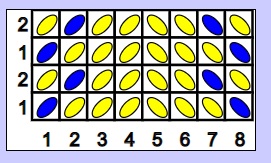 |
| An incorrectly generated band |
This is how the new pattern repeat tool shows it:
 |
| This is how the new tool generates the band, given the same instructions as before |
 |
| Here the tool repeats the turning sequence from picks 1-6, so it shows you what the band looks like if you do 4 turns forward, then 2 turns backward, starting from pick 1 onwards |
Wednesday, 30 December 2020
I have a new book to share!
Over the last year and a half or so, I've been working on the drafts for a tablet woven alphabet in the double-face structure and they're finally up for sale as Tablet Weaving in Theory and Practice: Double-Face Inscriptions.
 |
| The image from the front of my new book, reading "Psalmorum codex Anno domini 1457" |
You could say that this project began over a decade ago when I bought my copy of Linda Hendrickson's wonderful book Please Weave a Message, which remains one of the most well-thumbed volumes on my tablet weaving shelves (after Peter Collingwood's Techniques of Tablet Weaving, of course). I was utterly enchanted by her work and desperately wanted to follow in her footsteps and design a font of my own, but didn't yet have the know-how to do it.
 |
| A group of bands I wove back in 2013 as competition prizes using one of the fonts from Linda Hendrickson's book (you can definitely tell that I didn't know what kerning was at the time) |
Fast forward to the summer of 2017 when I had a number of long train journeys to while away (one of my favourite times to sketch patterns) and the idea took hold again. I drafted out full minuscule and majuscule alphabets based on a few pages from the Mainz Psalter that I'd found while searching for a suitable source (not a large enough sample size to make assumptions about the shapes of some of the minuscule letters, as it would later turn out). I then set aside the drafts until I had time to weave them. This was delayed by work on my first book in 2018, then again by my second book in early 2019. From August 2019, I was finally able to spend time on my letter drafts again. The original publishing deadline I set myself was November 2019, as I already had the drafts ready to go, but it coming back to them, I was able to see problems with their shapes, particularly the width of the lower case letters.
 |
| The sample woven from my first attempt at the drafts (top) and the next sample after the redesign (bottom) |
I stumbled upon the digitised version of the John Rylands Library copy of the Mainz Psalter online, which, after many hours of study, gave me the information I needed to re-work my letters. As the Rylands happens to be in the same city as me, I was able to become a library member and visit their Reading Room to look at some of their material about the Psalter (including a folio of hand written notes from 1888 by Russel Martineau, assistant keeper of the British Museum Library). I put off the launch date to March so that I could work in everything that I had learned.
 |
| Two more sample bands, with the final one from my book at the bottom |
Well, March came and March went. I had been almost ready for the first round of copy editing, when I started assembling words from my letters and directly comparing them to the Psalter, only to find that they really weren't right. I started to re-work the minuscule letters again, but when the pandemic hit, I decided to take a break. After all, it had been my free-time activity for 8 months at that point. I think the time it gave me away from the project helped me to come back to it fresh, with a more critical mind. It also helped that I had spent some of the intervening months doing further research on the Psalter.
 |
| The final black and white samples that are featured in my new book |
Monday, 28 December 2020
Introducing Tablet Weaving Draft Designer v1.0
For some time now, the back end of Tablet Weaving Draft Designer (TDD) has been a mess. Each new function has been bolted on to it, on top of the previous new function, plus James has not been happy with the .json save file format. He's come up with a way to save drafts as a text based .tdd file that can be viewed by users, rather than the bundle of gibberish you get if you the pop the top off a .json file. You can open your old saved .json files from the previous version of TDD and convert them by saving them in the new format. We have no plan to remove this option to convert .json files, so there's no need to rush to change everything you have saved.
 |
| The new TDD control panel, showing the arrangement of each of the tool categories |
Additionally, we're made some changes to the interface. The biggest thing is the new control panel. As we added more functions in the old TDD, the control panel has been getting, well, a bit out of control, so we've sorted the functions under headings. To view them, click on the plus sign next to the heading to expand it. You can then hide them again by clicking on the minus sign that replaces the plus sign.
You'll find a few new functions in addition to the old ones. Firstly, you can now tell TDD the name of your draft using the box at the top of the control panel. This will also be the name your .tdd file will be saved as when you save it to your computer. It will also be the name of any image files you export and will appear in the text in the .tdd file. When you export images, you can now specify how large you want them and we've added the option to export as an .svg as well as .png or .jpg. When you click on the button for your desired format from the Export options, it will now download straight away without taking you to another page. Additionally, you can now use Visual Scale to make drafts smaller as well as larger, which will be useful if you're working on a large draft that's bigger than the size of your window, so you can see all of it at once.
The only function that hasn't been carried across is Pattern Repeat, as the way it currently stands, it's possible to use it to simulate bands that wouldn't actually work when woven. It may be coming back in the future, but it currently isn't at the top of our to-do list.
If you come across any bugs, please please PLEASE let us know in the comments here or at catherine.ward+tdd@gmail.com telling us what you did, what TDD did and what you were expecting it to do instead.
Wednesday, 16 December 2020
Tic Tac Toe
Over the last year I've been on Planet Double-Face, working on my next book (Tablet Weaving in Theory and Practice: Double-Face Inscriptions), and I needed a change of scene, so I went flicking through my folder of drafts I've designed, but not had a chance to weave yet and came across this one. It carries the same motif as one of my earlier published drafts on this site: Noughts and Crosses.
Apart from the six selvedge tablets, it's twist neutral, so you won't get any build up of twist behind the pattern tablets. I flip the selvedge tablets after every two repetitions of the draft. I wove it in King Cole Merino Blend 4-ply as it has a good range of colours and has the bonus of being superwash.
 |
The text version of this draft is as follows:
- Threading:
- S threaded tablet
- Yellow (#ffff00)
- Yellow (#ffff00)
- Yellow (#ffff00)
- Yellow (#ffff00)
- Z threaded tablet
- Red (#ff0000)
- Red (#ff0000)
- Red (#ff0000)
- Red (#ff0000)
- S threaded tablet
- Black (#000000)
- Black (#000000)
- Black (#000000)
- Black (#000000)
- Z threaded tablet
- Yellow (#ffff00)
- Black (#000000)
- Red (#ff0000)
- Black (#000000)
- Z threaded tablet
- Black (#000000)
- Yellow (#ffff00)
- Black (#000000)
- Red (#ff0000)
- Z threaded tablet
- Red (#ff0000)
- Black (#000000)
- Yellow (#ffff00)
- Black (#000000)
- Z threaded tablet
- Black (#000000)
- Red (#ff0000)
- Black (#000000)
- Yellow (#ffff00)
- Z threaded tablet
- Yellow (#ffff00)
- Black (#000000)
- Red (#ff0000)
- Black (#000000)
- Z threaded tablet
- Black (#000000)
- Yellow (#ffff00)
- Black (#000000)
- Red (#ff0000)
- Z threaded tablet
- Red (#ff0000)
- Black (#000000)
- Yellow (#ffff00)
- Black (#000000)
- Z threaded tablet
- Black (#000000)
- Red (#ff0000)
- Black (#000000)
- Yellow (#ffff00)
- Z threaded tablet
- Yellow (#ffff00)
- Black (#000000)
- Red (#ff0000)
- Black (#000000)
- Z threaded tablet
- Black (#000000)
- Yellow (#ffff00)
- Black (#000000)
- Red (#ff0000)
- Z threaded tablet
- Red (#ff0000)
- Black (#000000)
- Yellow (#ffff00)
- Black (#000000)
- Z threaded tablet
- Black (#000000)
- Red (#ff0000)
- Black (#000000)
- Yellow (#ffff00)
- Z threaded tablet
- Yellow (#ffff00)
- Black (#000000)
- Red (#ff0000)
- Black (#000000)
- Z threaded tablet
- Black (#000000)
- Yellow (#ffff00)
- Black (#000000)
- Red (#ff0000)
- Z threaded tablet
- Red (#ff0000)
- Black (#000000)
- Yellow (#ffff00)
- Black (#000000)
- Z threaded tablet
- Black (#000000)
- Red (#ff0000)
- Black (#000000)
- Yellow (#ffff00)
- Z threaded tablet
- Yellow (#ffff00)
- Black (#000000)
- Red (#ff0000)
- Black (#000000)
- Z threaded tablet
- Black (#000000)
- Yellow (#ffff00)
- Black (#000000)
- Red (#ff0000)
- Z threaded tablet
- Red (#ff0000)
- Black (#000000)
- Yellow (#ffff00)
- Black (#000000)
- Z threaded tablet
- Black (#000000)
- Red (#ff0000)
- Black (#000000)
- Yellow (#ffff00)
- S threaded tablet
- Black (#000000)
- Red (#ff0000)
- Black (#000000)
- Yellow (#ffff00)
- S threaded tablet
- Red (#ff0000)
- Black (#000000)
- Yellow (#ffff00)
- Black (#000000)
- S threaded tablet
- Black (#000000)
- Yellow (#ffff00)
- Black (#000000)
- Red (#ff0000)
- S threaded tablet
- Yellow (#ffff00)
- Black (#000000)
- Red (#ff0000)
- Black (#000000)
- S threaded tablet
- Black (#000000)
- Red (#ff0000)
- Black (#000000)
- Yellow (#ffff00)
- S threaded tablet
- Red (#ff0000)
- Black (#000000)
- Yellow (#ffff00)
- Black (#000000)
- S threaded tablet
- Black (#000000)
- Yellow (#ffff00)
- Black (#000000)
- Red (#ff0000)
- S threaded tablet
- Yellow (#ffff00)
- Black (#000000)
- Red (#ff0000)
- Black (#000000)
- S threaded tablet
- Black (#000000)
- Red (#ff0000)
- Black (#000000)
- Yellow (#ffff00)
- S threaded tablet
- Red (#ff0000)
- Black (#000000)
- Yellow (#ffff00)
- Black (#000000)
- S threaded tablet
- Black (#000000)
- Yellow (#ffff00)
- Black (#000000)
- Red (#ff0000)
- S threaded tablet
- Yellow (#ffff00)
- Black (#000000)
- Red (#ff0000)
- Black (#000000)
- S threaded tablet
- Black (#000000)
- Red (#ff0000)
- Black (#000000)
- Yellow (#ffff00)
- S threaded tablet
- Red (#ff0000)
- Black (#000000)
- Yellow (#ffff00)
- Black (#000000)
- S threaded tablet
- Black (#000000)
- Yellow (#ffff00)
- Black (#000000)
- Red (#ff0000)
- S threaded tablet
- Yellow (#ffff00)
- Black (#000000)
- Red (#ff0000)
- Black (#000000)
- S threaded tablet
- Black (#000000)
- Red (#ff0000)
- Black (#000000)
- Yellow (#ffff00)
- S threaded tablet
- Red (#ff0000)
- Black (#000000)
- Yellow (#ffff00)
- Black (#000000)
- S threaded tablet
- Black (#000000)
- Yellow (#ffff00)
- Black (#000000)
- Red (#ff0000)
- S threaded tablet
- Yellow (#ffff00)
- Black (#000000)
- Red (#ff0000)
- Black (#000000)
- Z threaded tablet
- Black (#000000)
- Black (#000000)
- Black (#000000)
- Black (#000000)
- S threaded tablet
- Red (#ff0000)
- Red (#ff0000)
- Red (#ff0000)
- Red (#ff0000)
- Z threaded tablet
- Yellow (#ffff00)
- Yellow (#ffff00)
- Yellow (#ffff00)
- Yellow (#ffff00)
- Turning:
- 15F 16B 15F
- 15F 16B 15F
- 15F 16B 15F
- 15F 16B 15F
- 15F 16B 15F
- 15F 16B 15F
- 15F 16B 15F
- 15F 16B 15F
- 3F 8B 24F 8B 3F
- 3F 8B 24F 8B 3F
- 3F 8B 24F 8B 3F
- 3F 8B 24F 8B 3F
- 3F 8B 8F 8B 8F 8B 3F
- 3F 8B 8F 8B 8F 8B 3F
- 3F 8B 8F 8B 8F 8B 3F
- 3F 8B 8F 8B 8F 8B 3F
- 3F 8B 4F 16B 4F 8B 3F
- 3F 8B 4F 16B 4F 8B 3F
- 3F 8B 4F 16B 4F 8B 3F
- 3F 8B 4F 16B 4F 8B 3F
- 11F 4B 16F 4B 11F
- 11F 4B 16F 4B 11F
- 11F 4B 16F 4B 11F
- 11F 4B 16F 4B 11F
- 11F 8B 8F 8B 11F
- 11F 8B 8F 8B 11F
- 11F 8B 8F 8B 11F
- 11F 8B 8F 8B 11F
- 11F 24B 11F
- 11F 24B 11F
- 11F 24B 11F
- 11F 24B 11F
- 3F 12B 16F 12B 3F
- 3F 12B 16F 12B 3F
- 3F 12B 16F 12B 3F
- 3F 12B 16F 12B 3F
- 3F 12B 16F 12B 3F
- 3F 12B 16F 12B 3F
- 3F 12B 16F 12B 3F
- 3F 12B 16F 12B 3F
As with all of the free patterns on this site, you are welcome to weave them, sell bands woven using them, and use them to teach other weavers, just as long as you state where you found them.
Sunday, 29 December 2019
Tablet Weaving Draft Designer Updates
We've added to this great idea by making it possible to turn pattern repeats on and off, to specify how many repeats and to allow the user to decide how much of the draft to repeat (there are some patterns where a few set up picks are needed before the pattern can start). We've also made it so that you can save pattern repeats as well as drafts as picture files.
Thank you @jenniferalons!






